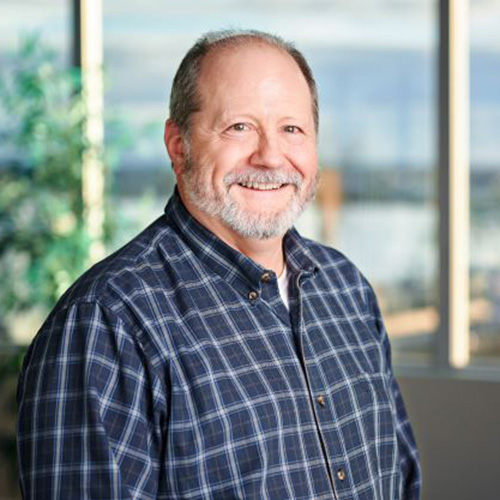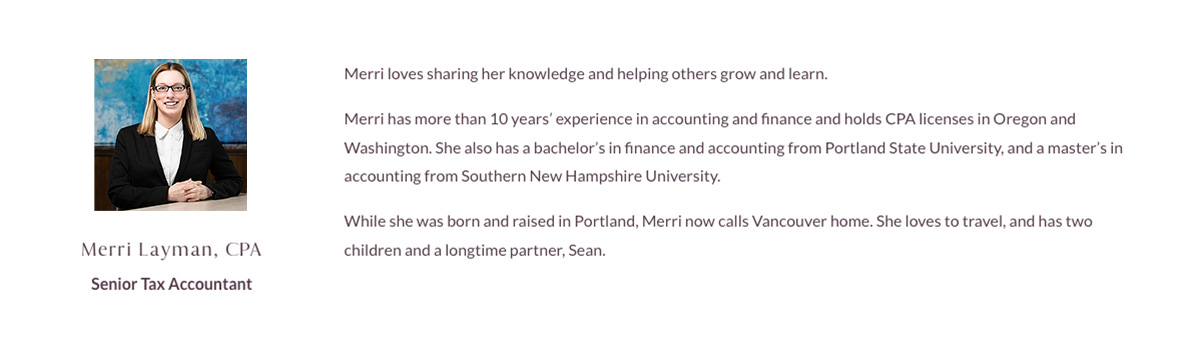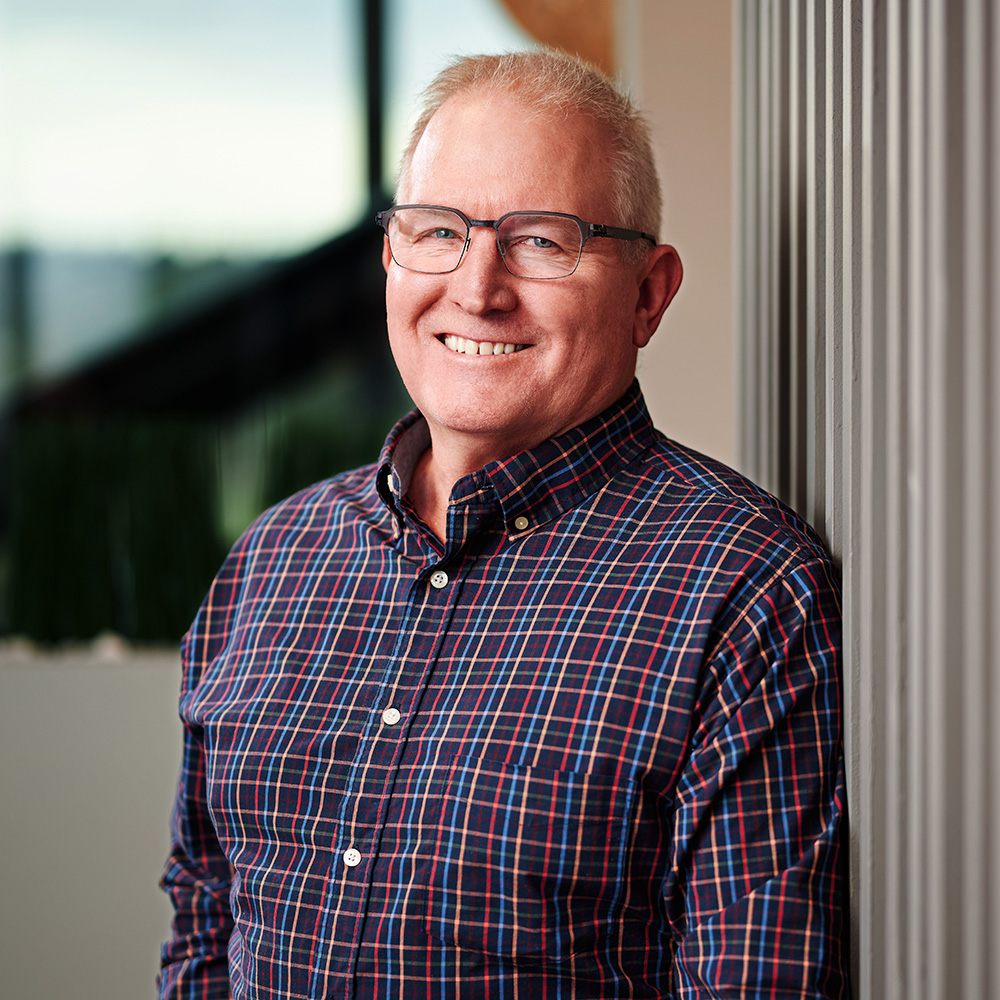Our Services
We provide compassionate and comprehensive estate and trust tax preparation services to preserve your legacy and secure your loved ones’ futures. We specialize in tax preparation services for estates and trusts, their associated personal returns, and nonprofits.

Our Services
Whether you’re navigating your tax responsibilities as a personal representative, managing annual tax returns, or planning for the future, we’re here to remove the burden of tax preparation and filing.
Learn more about our core service areas:
Estates & Trusts
Personal Tax Preparation
For Estates & Trusts
Personal Tax Preparation
Why work with us?
Our goal is to remove the stress of dealing with your taxes and finances, giving you the information you need to make informed decisions. We take the time to listen to your specific needs, answer questions, and offer advice.
What you can expect
A personal relationship
We develop personal relationships with you so you have a team who knows your unique needs and situation. Look to us as your partner to help navigate the tax impact of life’s major events.
Technical expertise and precision
With extensive experience and a deep understanding of tax regulations, our team prepares your taxes with accuracy and in compliance.
Clear, proactive communication
Our commitment to your privacy
During the process of our work, we’ll collect non-public, personal information. We do not disclose your personal and confidential information to anyone outside our firm without your written permission, or unless required by law.