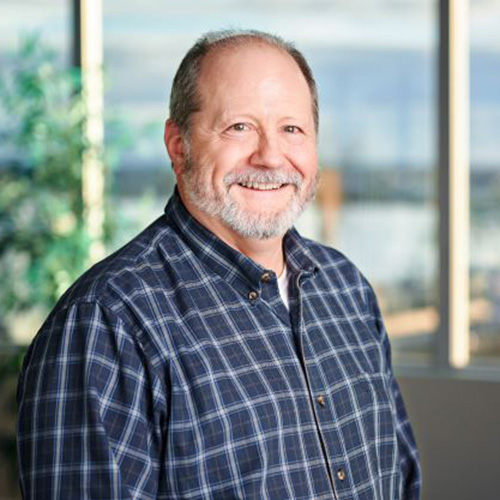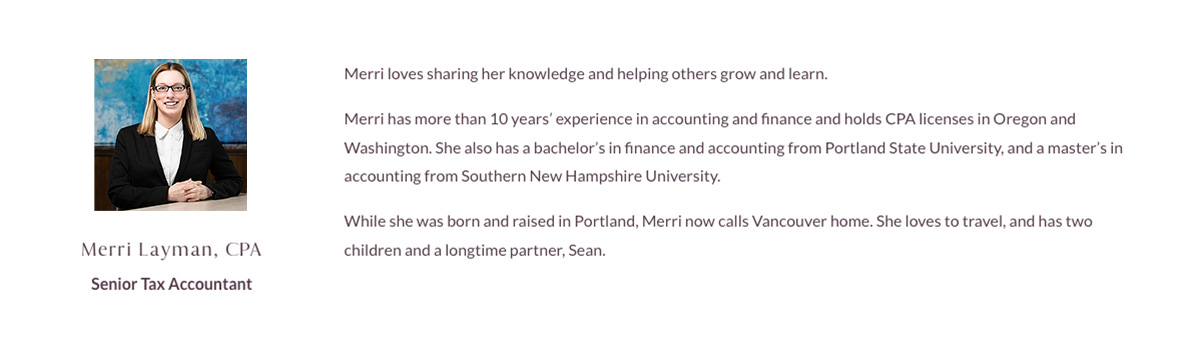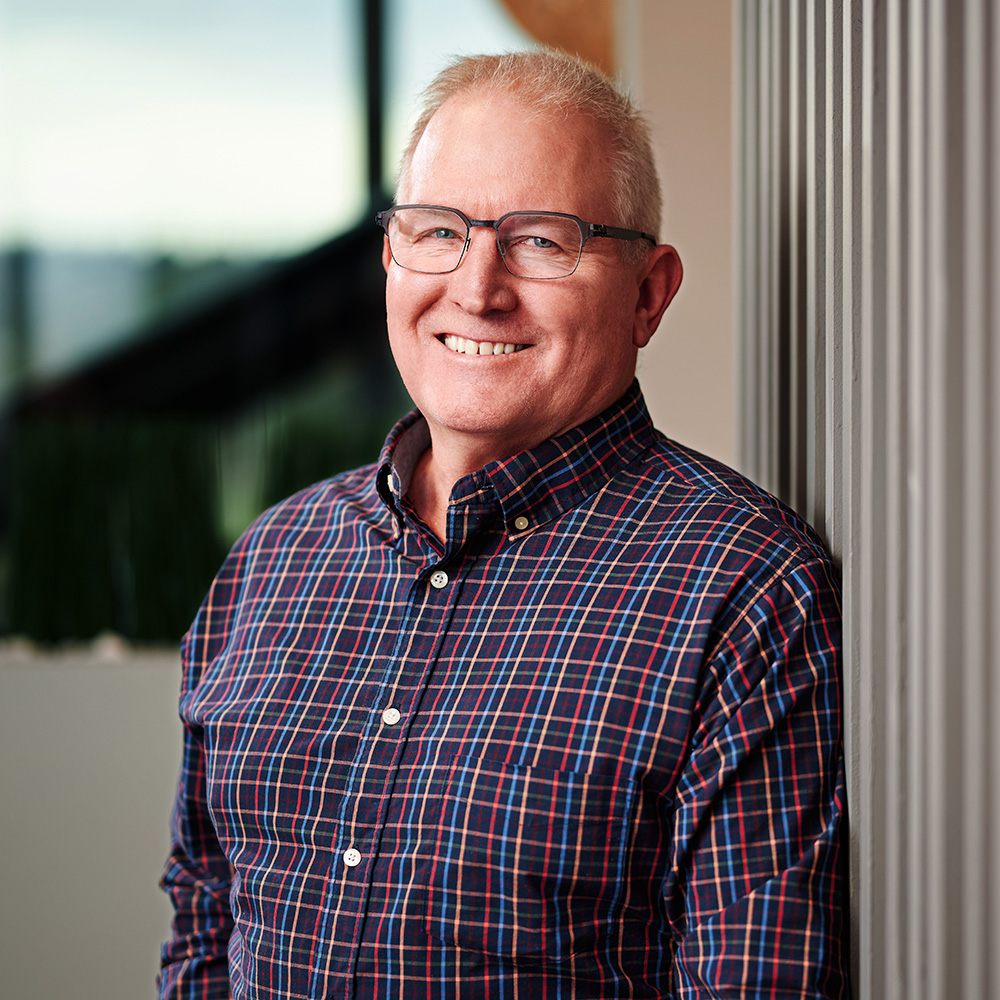If you need to turn a piece of paper into a digital file but don’t have a scanner, you may be in luck. With an Apple device, you also have a document scanner in the Notes app, making it easy to capture most documents and convert them to a PDF.
Here’s how to scan a document using your iPhone, iPad or iPod touch and the Notes app:
- Open the Notes app and create a new note or open an existing note that you want to associate with the scanned document. Tap the camera icon on the toolbar and select the option to Scan Documents.
- If your device is in Auto mode, your document will automatically scan. If you need to manually capture a scan, tap the round button to complete.
- Drag the corners to adjust the scan to fit the page, then tap ‘Keep Scan.’
- You can add additional scans to the document or tap ‘Save’ when done.
- When complete, you can easily send your document via email, text message or save for future use.
Always be cognizant of what types of documents you are scanning and sending. You should never scan and email something with personal information on it (SSN, DOB). Instead, use a secure service such as ShareFile to share information with a trusted party. If you’re not using ShareFile to securely upload and send documents to us, please contact our Client Services team to get started.